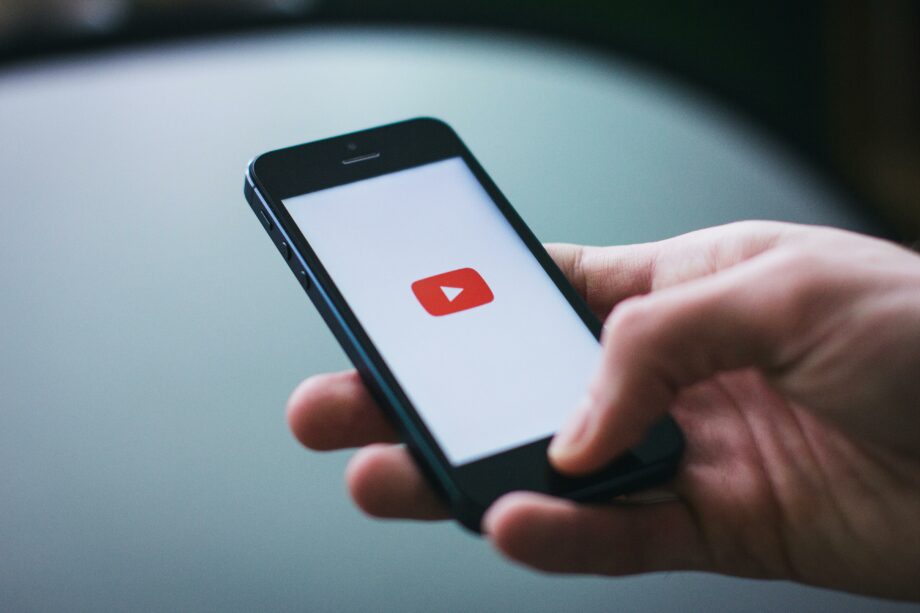In the digital age, YouTube has become the go-to platform for accessing a vast array of video content, ranging from educational materials and tutorials to entertainment and personal vlogs. However, there are occasions when users may need to download and convert these videos into MP4 format for offline viewing, editing, or other purposes.
This guide aims to provide a comprehensive walkthrough on how to convert YouTube videos to MP4 format, covering various methods and tools, while also highlighting the legal and ethical considerations to keep in mind.
Understanding MP4 Format
MP4, or MPEG-4 Part 14, is a digital multimedia container format most commonly used to store video and audio, but it can also be used to store other data such as subtitles and still images.
Its popularity stems from its high compatibility with various media players, devices, and platforms, making it an ideal format for distributing and sharing video content. MP4 files are also known for their balance between quality and file size, offering high-quality video content without consuming excessive storage space.
Legal and Ethical Considerations
Before diving into the technical process of converting YouTube videos to MP4, it’s crucial to understand the legal and ethical landscape surrounding the download of content from YouTube. YouTube’s terms of service restrict the downloading of content unless a download button or link is clearly provided by the platform. This means that downloading videos without permission may violate YouTube’s terms of service and potentially copyright laws.
Respecting Copyrights
- Copyright laws vary by country but generally protect the creators’ rights to their content. Downloading copyrighted content without permission could be an infringement of these laws.
- Fair use doctrine might allow the use of copyrighted material under certain conditions, such as for commentary, news reporting, teaching, and research. However, fair use is a legal defense, not a right, and its application can be ambiguous.
Ethical Use
- Support content creators: Downloading content without permission can deprive content creators of revenue from advertising or views.
- Use for personal, not commercial, purposes: If you must download content, use it in a manner that respects the original creator’s intentions, ideally for personal use.
Methods for Converting YouTube to MP4
There are three primary methods for converting YouTube videos to MP4 format:
- Online Converters: Web-based tools that allow you to convert videos without the need to download software.
- Software Applications: Dedicated programs you install on your computer for downloading and converting videos.
- Browser Extensions: Plugins you can add to your web browser for easy downloading and converting of YouTube videos directly from the browser.
Each method has its advantages and disadvantages, depending on your specific needs, such as the quality of the conversion, ease of use, and the quantity of videos you need to convert.
Using Online Converters
Online converters are a convenient choice for users who prefer not to install additional software on their computers. These tools are accessible through a web browser and require only the video URL to perform the conversion. Here’s a general step-by-step guide to using online converters:
- Find a reputable online converter: Search for an online YouTube to MP4 converter with good reviews for reliability and safety.
- Copy the YouTube video URL: Navigate to the video on YouTube and copy its URL from the address bar.
- Paste the URL into the converter: On the converter’s website, paste the copied URL into the designated field.
- Choose MP4 format: Select MP4 as your desired output format.
- Start the conversion: Click the convert button to begin the process. The time it takes will vary depending on the video’s length and the converter’s speed.
- Download the MP4 file: Once the conversion is complete, download the MP4 file to your device.
Pros and Cons of Online Converters
- Pros: Easy to use; no software installation required; convenient for occasional use.
- Cons: Conversion speed and quality may vary; potential security risks from malicious websites; limitations on video size or daily conversions.
Using Software Applications
For those who frequently convert YouTube videos or require more control over the conversion process, software applications offer a comprehensive solution. These applications are installed on your computer and often provide a wider range of features, including batch downloading, higher quality conversions, and more format options.
Choosing the Right Software
- Research: Look for software with positive reviews that specifically mention safety, ease of use, and efficiency.
- Features: Consider what’s important to you, such as the ability to download playlists, support for multiple formats, or editing features.
- Compatibility: Ensure the software is compatible with your operating system (Windows, macOS, Linux).
Step-by-Step Guide to Using Software Applications
- Download and install the software: After selecting a reputable application, download it from the official website and follow the installation instructions.
- Copy the YouTube video URL: Go to YouTube, find the video you want to convert, and copy its URL from the address bar.
- Open the software and paste the URL: Launch the application, look for the option to download or convert a video, and paste the URL.
- Select MP4 as the output format: In the software settings, choose MP4 as your desired format for the output file.
- Start the conversion: Click the button to start the conversion process. The time it will take can vary based on the video’s size and the software’s performance.
- Save or edit the MP4 file: Once the conversion is complete, you can save the MP4 file to your desired location. Some software may offer editing features to modify the video before saving.
Pros and Cons of Using Software Applications
- Pros: Higher conversion quality; more features and settings; better for batch conversions; often faster than online tools.
- Cons: Requires software installation; may not be free; updates and compatibility with the latest OS versions.
Using Browser Extensions
Browser extensions or add-ons can provide a convenient middle ground between online converters and software applications. They allow you to download and convert YouTube videos directly from your web browser without needing to navigate to a separate website or install heavy software.
Installing a Browser Extension
- Find a reputable extension: Search for an extension in your browser’s web store, focusing on user reviews and ratings.
- Install the extension: Click the “Add” or “Install” button to add the extension to your browser. Ensure you grant only the necessary permissions it asks for to minimize security risks.
- Use the extension to download videos: Navigate to a YouTube video, and you should see a new button or option provided by the extension to download the video. Select MP4 as your format and proceed with the download.
Pros and Cons of Browser Extensions
- Pros: Convenient and quick to use; no need to leave the browser; some extensions offer format and quality options.
- Cons: Risk of security vulnerabilities; limited by browser capabilities; may not offer as many features as dedicated software.
Tips for Successful Video Conversion
To ensure the best results when converting YouTube videos to MP4, consider the following tips:
- Check the video quality: Higher quality videos will result in larger file sizes but better viewing experiences.
- Be mindful of copyright: Only download videos you have the right to convert, respecting copyright laws and content creators.
- Keep software and extensions updated: This minimizes security risks and ensures compatibility with the latest video formats and codecs.
Conclusion
Converting YouTube videos to MP4 format allows users to enjoy content offline, edit it, or save it for personal use. Whether you prefer the simplicity of online converters, the robustness of software applications, or the convenience of browser extensions, there’s a solution that fits your needs. Remember to respect copyright laws and use these tools responsibly to support content creators and maintain the vibrant community that YouTube offers.